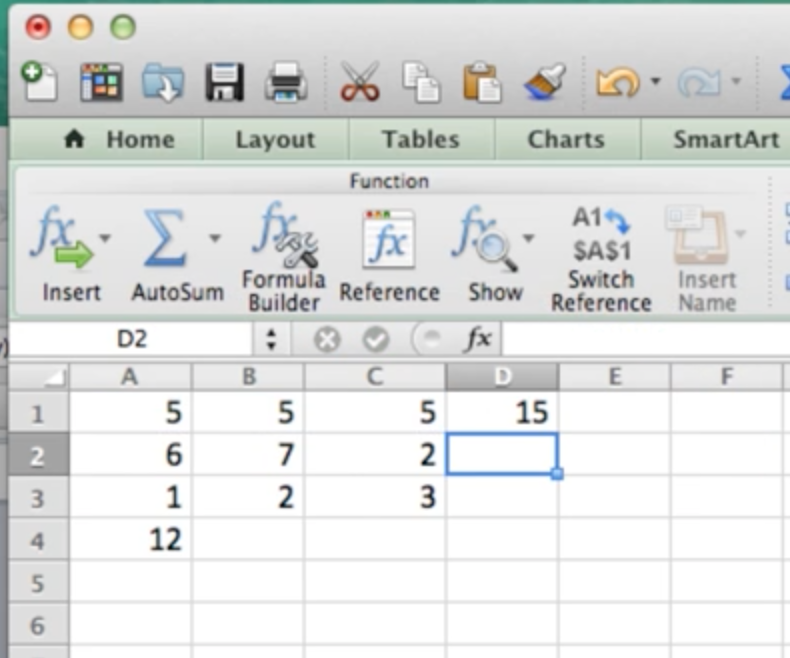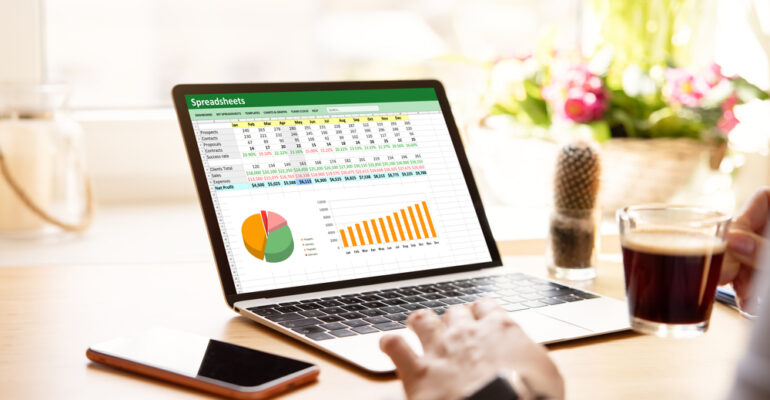Summing a row or column in Excel is pretty straightforward.
Right now, we have Excel interface, and we have some data. If we wanted to sum up this first column, we would want to make sure our cell is selected at the very bottom.
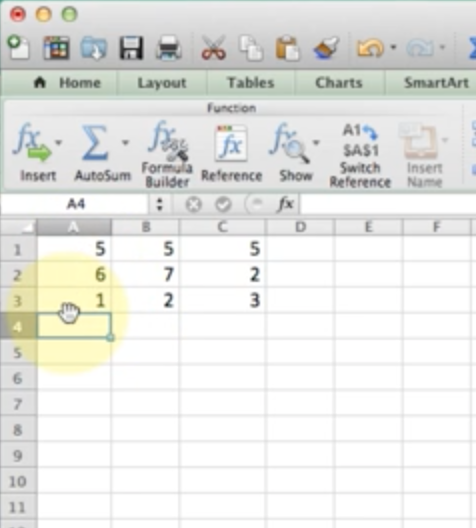
then we’d go to the formula tab and select the AutoSum icon.
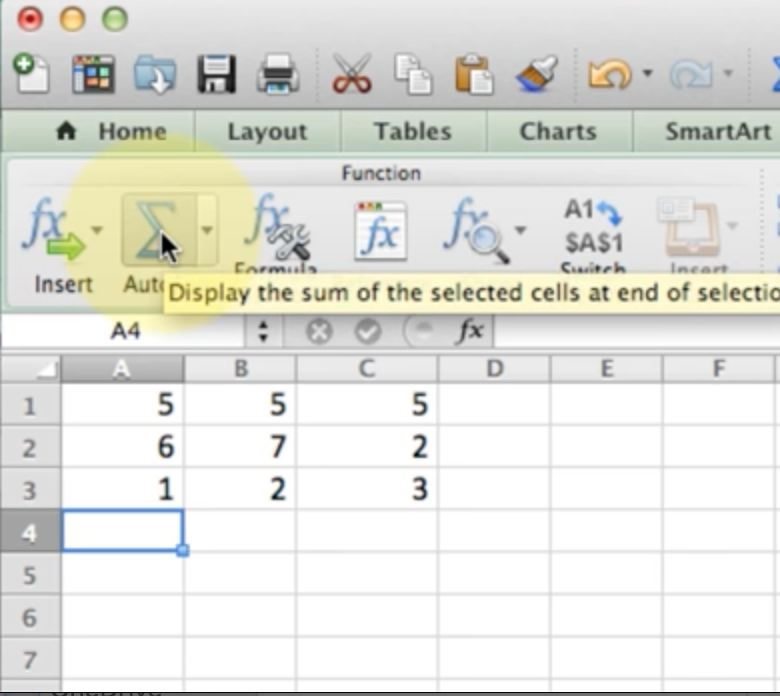
And then you’ll see that it automatically highlights everything preceding it and puts in a formula equals sum A1 through A3.
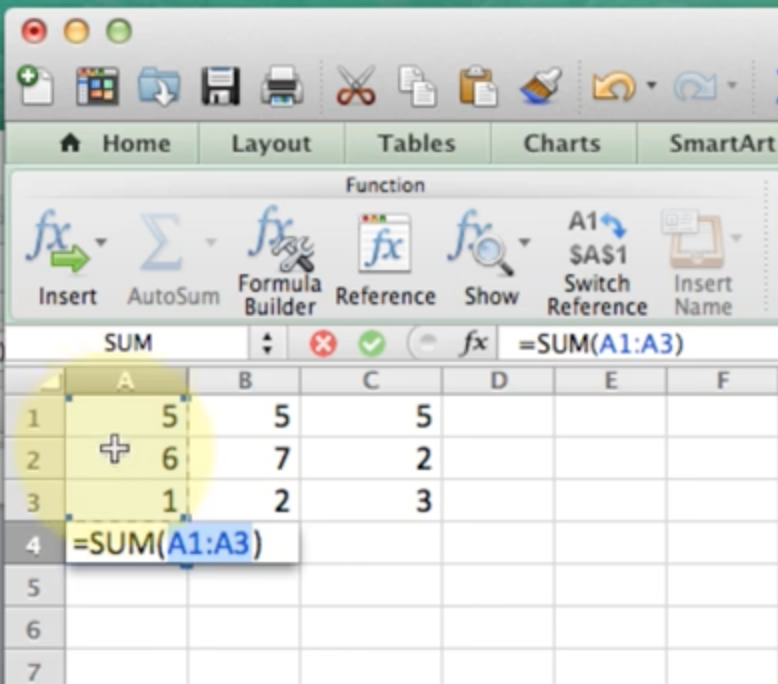
And if we hit Enter, we’ll see the number populate.
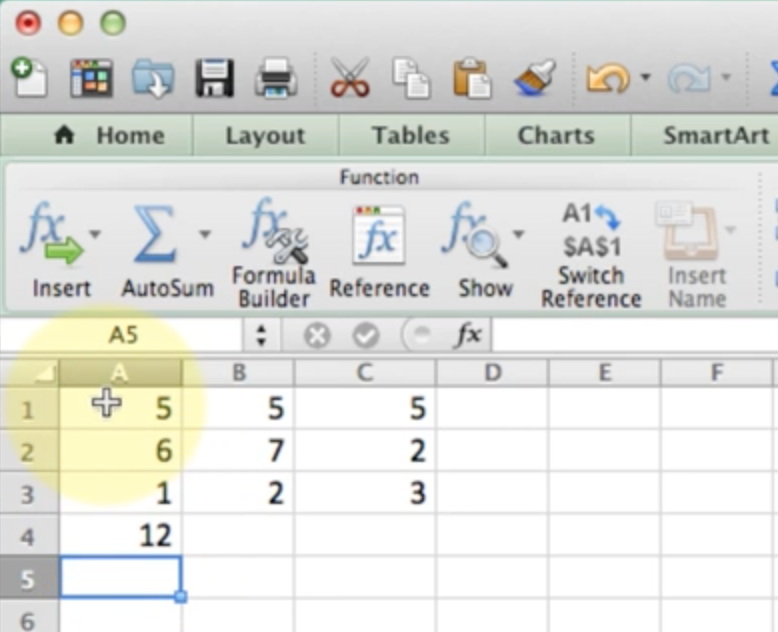
Now, what if we wanted to do the first row?
we would select the very last cell, which is the first empty cell of the row
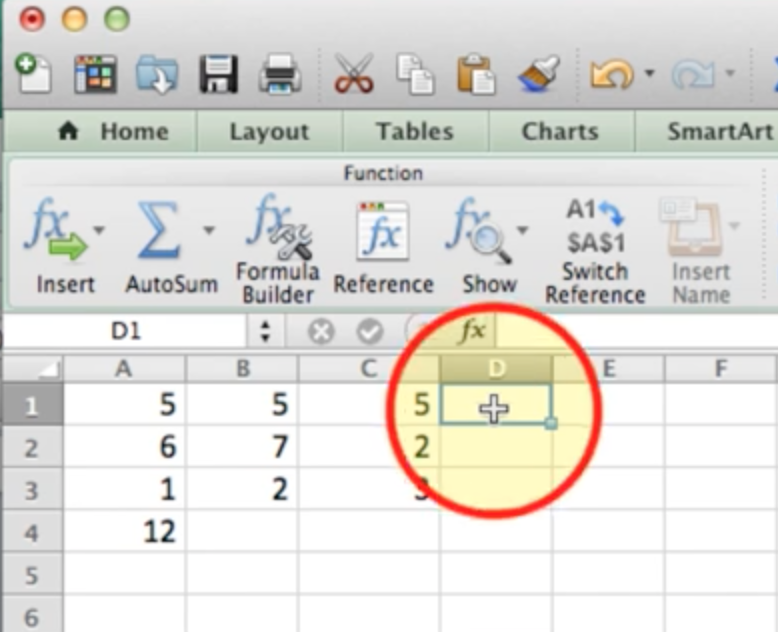
And then once again, click on AutoSum
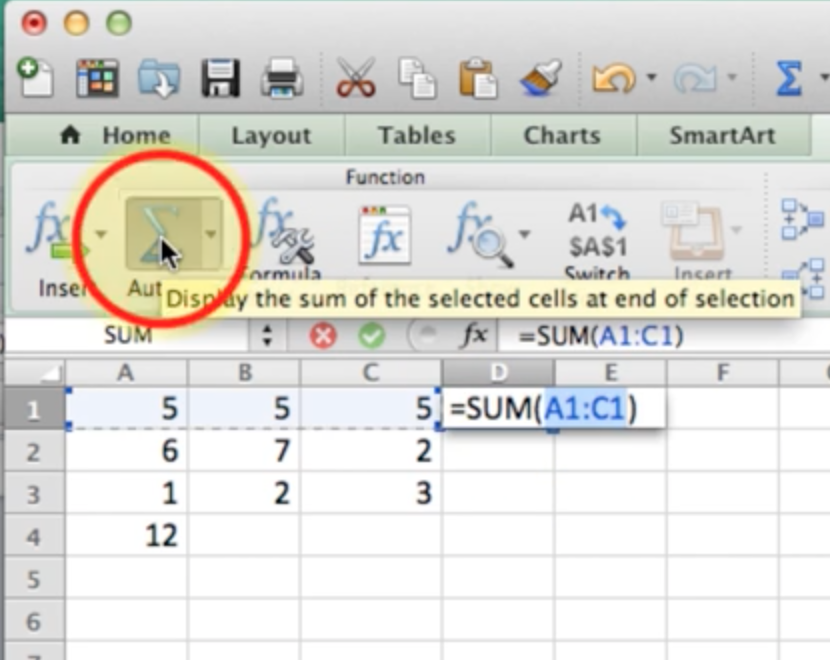
And it fills it right in. Hit Enter